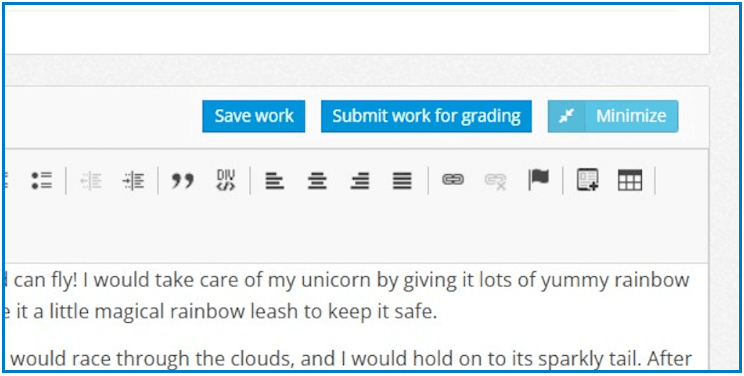Student Typing Changes: AutoSave, Save, Submit
See the following important changes for typed student responses in the Student Portal:
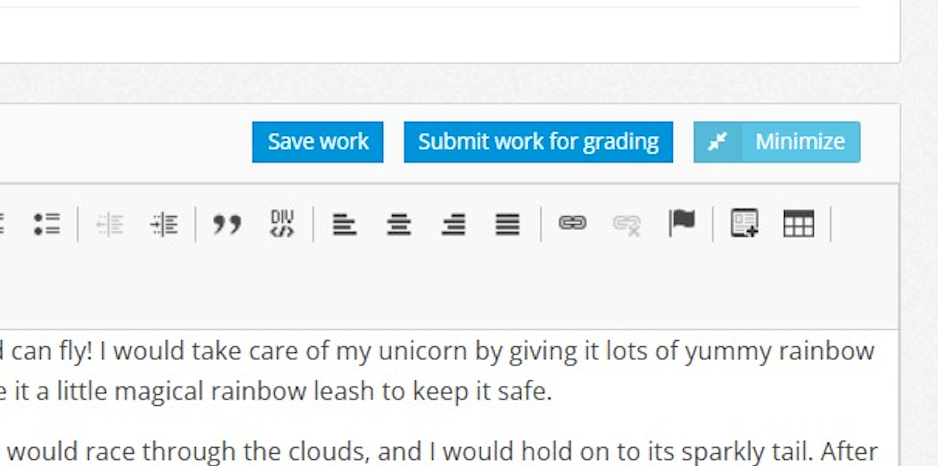
No More “Type in Work” Button
The typing area is open and ready when the student navigates to the question.
“Save Work” Button
Students can click “Save Work” to manually save what they’ve written and pick up where they left off at a later time.
“Submit Work for Grading” Button
Students will click “Submit Work for Grading” to turn their work in to the teacher. (Their work will also be submitted if the teacher ends the assessment.)
AutoSave
Student typing is saved whenever:
- The student clicks outside the text entry panel
- The student clicks “Next” or “Previous” to go to another question
- The student pauses typing for a moment
- The student clicks the “Save Work” button
Student Work AutoSubmission
Student work is also automatically saved and submitted whenever:
- The teacher ends the test
- The testing time window expires for the test
FAQs:
Is there a way for students to leave the question, then come back and continue where they left off?
Yes, saved work will allow students to come back and continue where they left off.
If a student writes an essay, clicks “Submit Work for Grading,” and goes to another screen, can they come back to the question, edit their essay, and submit again?
Yes. In fact, once submitted, every “save” of the work folowing that will also submit it again for grading even, if they do not click “Submit Work for Grading” again.
Is there any scenario in which a student could lose typed work?
If a student types and then immediately closes the browser tab (or window), clicks the browser’s back button, closes their laptop screen, etc., before the system does an AutoSave, work typed since the last save might be lost. Students should click “Save Work” before suddenly taking those actions.
Plus other changes in this release:
We’ve also made these updates and fixes:
- Update: District admin export to CSV option for Standards Analysis by Campus report
- Update: District admin export to CSV option for Standards Analysis by Teacher per Class report
- Fixed: Issue with multiple-correct multiple-choice questions with weighting applied