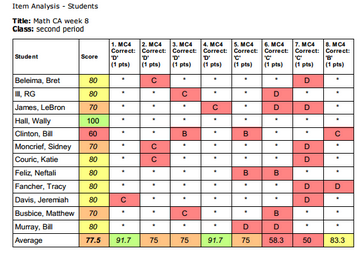Thursday, November 14, 2013
These new features and upgrades are now available!
Support is Waiting in the Wings
We want you to be successful using ALL In Learning. If you have questions, we want to help. If you have suggestions, we want to listen. So, you will see a new “Support” tab always available on the right side of the screen in your ALL In Learning account. Just click it and let us know how we can help you!
Need to Re-Activate, or Create a Whole New Report?
Sometimes you need to re-activate a finished report to add absent students’ grades or do some regrading. To do this, you would go to the Reports tab and choose Actions>Re-Activate. However, sometimes users don’t know this, and instead activate the lesson again in the Lessons/Assessments tab and create a new, separate report that doesn’t merge with the first. To make “re-activating” more intuitive, we’ve made our site smarter to help users down the right road when they try to activate a lesson they’ve activated recently for the same class.
Upgrades to Report Printing
We continually hear rave reviews of our reports, and we appreciate that! We work hard to give you meaningful data so you can make good decisions about instruction in your class. However, sometimes when the “print” button was used for reports, data was cut off or incomplete, leaving only the CSV Export option for acceptable printouts. We’re fixing this!
The first report we’ve fixed printing for is the Teacher, Item Analysis by Students report, and we’re not stopping there. We will be adding better print capabilities to all of the reports that need it. (Insider tip: Use the Support link described above and give us your feedback about which report you think should be next!)
District Common Assessment Tool Upgrades
Attention District Administrators! Since the introduction of our “send assessments” tool this summer, we’ve continued to make it better. In this upgrade, we’ve introduced the Active Assessments Dashboard.
To get to the Dashboard, go to the Lessons/Assessments tab and click “Active Assessments.”
The Active Assessments dashboard will show you a list of the common assessments for your district. Clicking on one will allow you to see and edit the activation date range, add or remove recipients, see who has received it, see who hasn’t finished, and other useful information!
If you have any questions or suggestions, please do not hesitate to drop us a note!