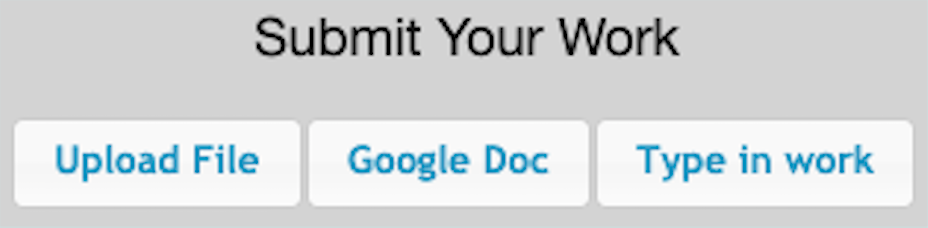Monday October 28th, 2019
These features and improvements are now live!
Essays on Student Devices
We don’t need no stinking paper. Students can now submit essays using computers, Chromebooks, and tablets for teachers to grade with built-in rubrics!

For instructions on using Student Work questions in an assessment, how students submit their essays, and how teachers grade them with a rubric or simple slider, see this article.
“Pause” Button Is Now “Leave Session Active” Button
The functionality didn’t change – this is just for clarification! The grading screen’s “Pause” button has been re-labelled “Leave Session Active” to better communicate that an assessment activated for Engage & learn will still be active for students until the teacher returns to the grading screen to end it. No reports will be generated until “End Session” is clicked.

Mac Users: New ALL In Learning Browser Plugin
The new Mac operating system (OS 10.15 Catalina) introduced a problem that required us to release a new version of the ALL In Learning Browser Plugin for Mac. Next time Mac users attempt to activate clickers, scanning, or Engage & Learn, they’ll be prompted to update their plugin. Just follow the instructions in the prompt!
District Admins Can Disable Printing of Answer Keys
District level distributions will now include an option to disable the ability for a teacher to print out the assessment’s answer key.
But Wait, There’s More!
- Teachers who need to manually add students to their rosters will now be able to see inactive students from their whole district as they type in autocomplete fields.
- We’ve also made improvements to the clicker feedback bar, assessment editing, Google Classroom syncing, adding teachers, Passage of the Day, security features, PLCs, and the “Active Sessions” list on the Home tab.