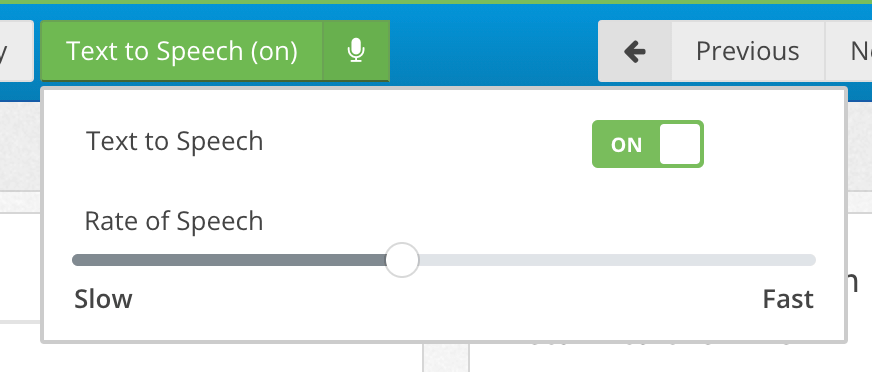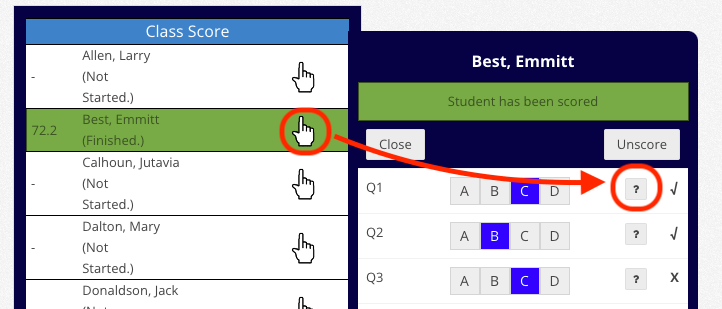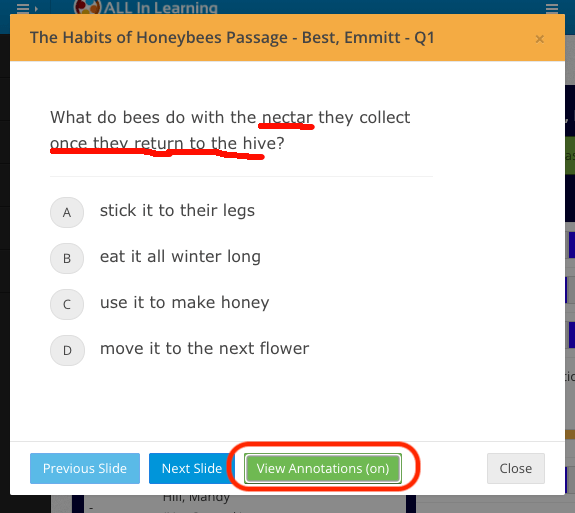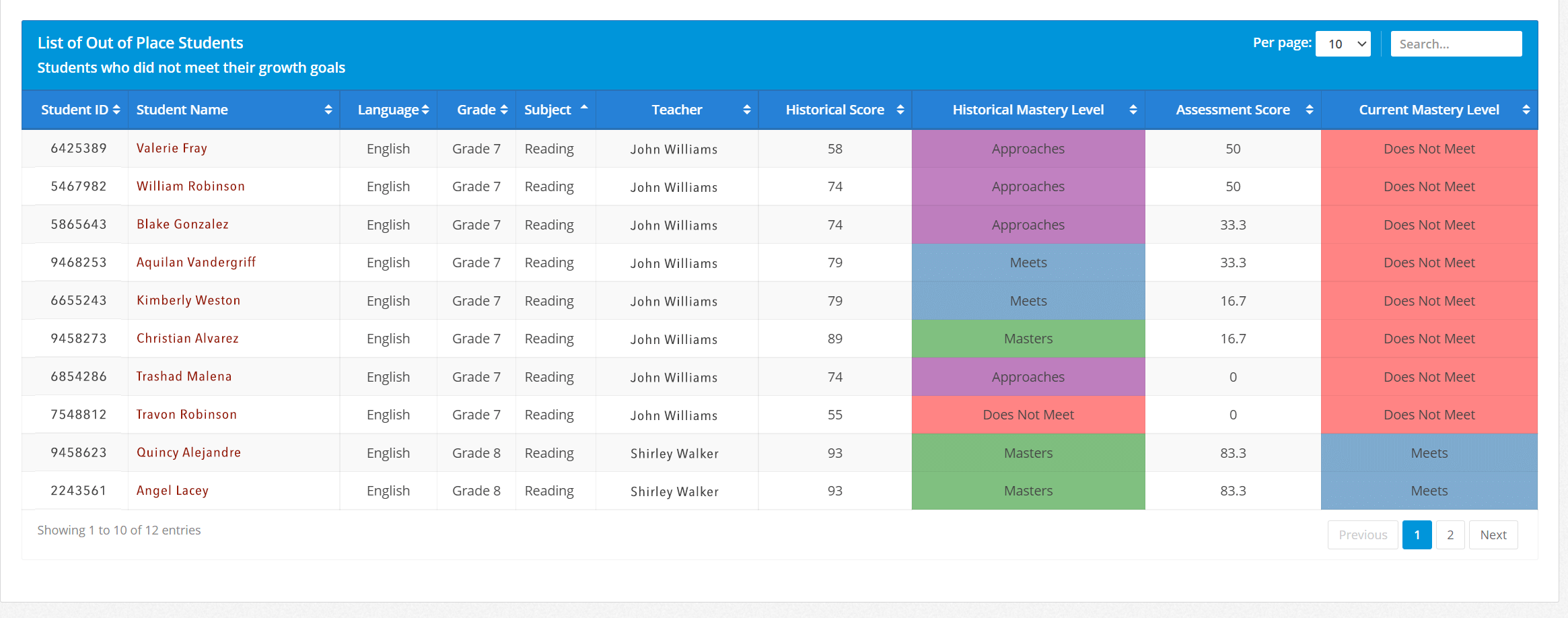Activate Assessments for Multiple Classes at a Time!
By popular request, when you go to Lessons/Assessments > Activate > Post to Student Portal, you will now be able to activate the assessment for multiple classes in one step.
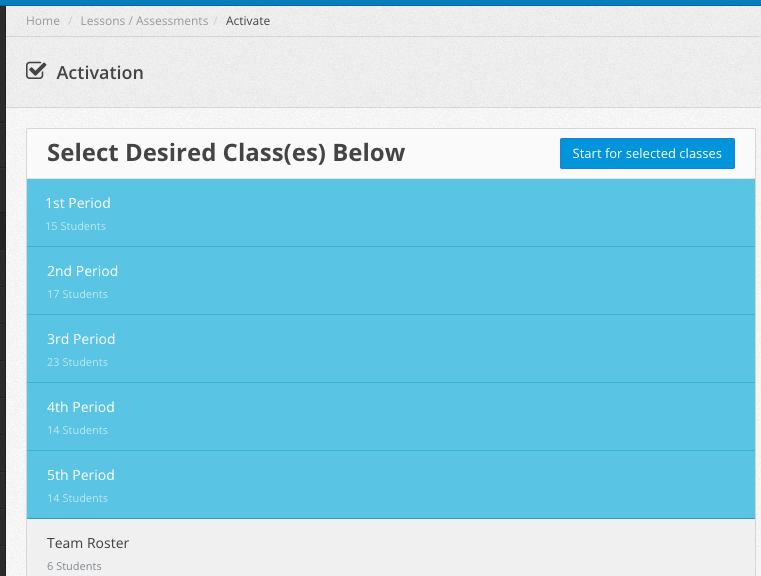
Just select the clases you want and click “Start for selected classes.” Time saver!
Text-to-Speech with Adjustable Speed
Students can now make these adjustments to the Text-to-Speech feature: Turn it on or off, and adjust the rate of speech.
Text to Speech is enabled automatically for students with IEP-specified demographic info and teachers can also un-restrict it for non-IEP students when posting to the student portal.
Teachers can View Student Annotations
In the grading screen, the teachers now have the ability to see students’ annotations.
You can also see them under Reports > Item Analysis > View Question.
Texas Schools: Out of Place Students Accountability View
Texas campus admins’ Domain 2 Accountability Report will now show all Out of Place Students (those who did not meet their growth goal) in one table.
PLUS MORE!
- Updated: Activate for Student Portal settings screen UI.
- Updated: “Show correct answer” option in Activate for Student Portal settings screen now defaulted to off.
- Updated: Removed “show student score” option from Activate for Student Portal settings to avoid confusion when teacher isn’t finished grading all items in their assessment.
- Fixed: Non-Proficient Students By Standard rendering issue.
- Fixed: PDF display problem in the Student Portal.
- Fixed: Issue with students unable to see their annotations after resizing screen.
- Improved: Prevention of teacher emails being mistakenly entered for new students and vice versa.
- Fixed: Attempting to create an account with an email that’s already in the system wasn’t providing helpful error message.